Tech Thursday: Canvas Chat
One of the challenges to teaching remotely is providing a space for students to work independently while still being able to ask questions.
One of the challenges to teaching remotely is providing a space for students to work independently while still being able to ask questions. When I’m giving students independent work time in person, I’m still there, just a hand raise away. Online, if we are all in Zoom, I can move every student into their own breakout room and then wait for someone to raise their hand to let me know I’m needed. I’ve also used the Zoom chat for private questions, by changing the settings so all students are muted and students can only chat directly to me - I would do this during a quiz, for example, where I want them to be able to ask me a question that the rest of the class can’t overhear.
Today’s tech tool gets at a related problem: creating a space for drop-in questions, without having a Zoom room open. One option is to use a non-Zoom chat service for these drop-in questions - like the chat function in Canvas.
What is Canvas chat?
Here’s a link to Canvas' chat overview page and here’s a short tutorial video about the chat function [EDIT: Video has been removed].
How can I use Canvas chat?
I primarily use the chat to provide a space for students to ask questions when we are not all on Zoom together. I’ve also used it as a backup at times when I or one of the students has gotten kicked out of Zoom. Because I almost always have our class Canvas site open while I’m teaching remotely, it’s pretty easy to see if a student has dropped out of the Zoom class but pops up in the Canvas chat needing help. This is much more efficient than waiting for a student to email me about their issue.
Outside of class times, I really like offering students the chat function as an informal but live space for connection. I’ll frequently offer this as an alternative during my office hours, letting students know that if they want a Zoom meeting with me they are welcome to set up an appointment, but if they just want to pop in and ask a quick question - as they would be able to do if we were on-campus together - then I will have specific hours when the chat is open. I usually begin that time by posting in the chat myself, something like “Hi everyone! I am here reading your essay drafts and I’m happy to answer any questions you might have. I hope you’re all having a productive afternoon!”
An important benefit to using the chat function is that it keeps questions in a semi-public space and out of my email inbox. This way all students in the course can benefit from seeing the questions and answers, which helps them, and I don’t get multiple emails about the same question, which certainly helps me!
More resources:
If you’re on a Moodle campus, you might have chat options as well
If your LMS doesn’t have this function, you can use an outside app (like the ones here)
Happy chatting!
Past Tech Thursdays
Student engagement: Climer cards / Digital exit tickets / Interactive quizzing / Online question management for classes & presentations / Wheel of Names (random name generator) / Providing audio feedback
Accessibility: Accessibility Infographics / Two programs to reduce eyestrain
Zoom: Name Breakout Rooms / Screen share in Zoom / How to Zoom in in Zoom
Research: Managing references / Find free versions of articles / Text Capture Apps
Using images: Extract text from images / Remove distracting backgrounds from photos / Using screenshots
Google: “Publish” from Google Drive / Google Classroom updates / “Make a copy” function in Google Drive / Working in shared Google docs / Collaborating in Google Slides / Turn Google Forms into a formatted document
Canvas: Custom Dashboard Labels / Canvas “What-if” grades / Deliver assignment instructions as a Quiz
Productivity: Finding OERs / Study Skills Videos / Keeping Notes on Students / Keyboard shortcuts / Text Expanders / Mailbird email program / Voice-to-text options / Custom URLs & QR codes / DropBox Paper for collaboration


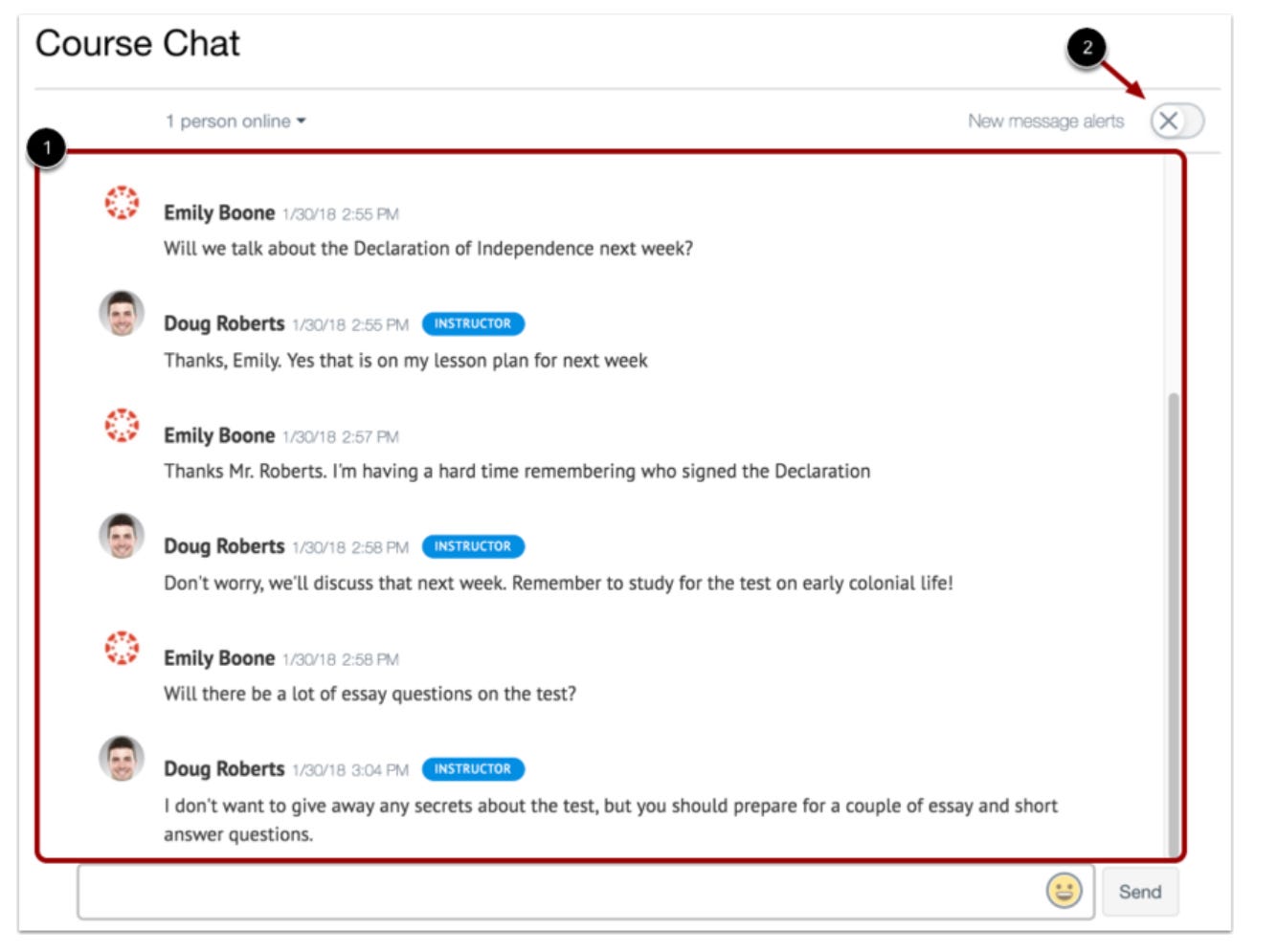

I have tried to use the Canvas chat (maybe a year or more ago). I found it cumbersome and not very helpful. It does not seem to send notifications when someone posts to it, so unless I am looking at it (not on some other page) I don't know if anyone is leaving a message. If it included a pop-up box when someone entered the Canvas course site or left a new message, it would be a lot more efficient to use. But maybe I just don't know how to make more efficient use of it. Maybe the feature has been updated and improved since last I tried to use it.
Got any insight/suggestions?