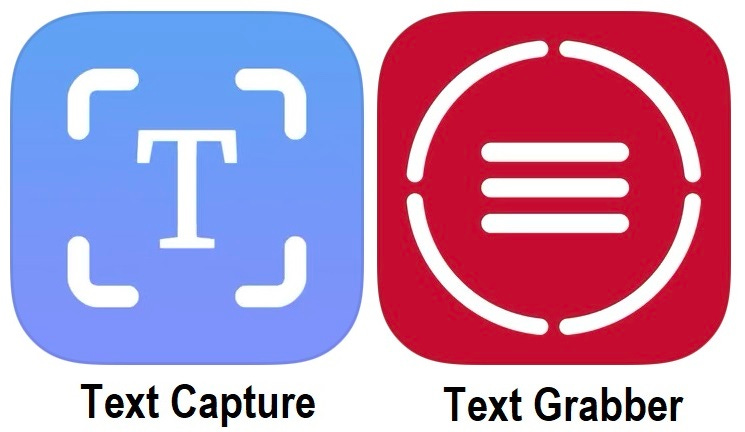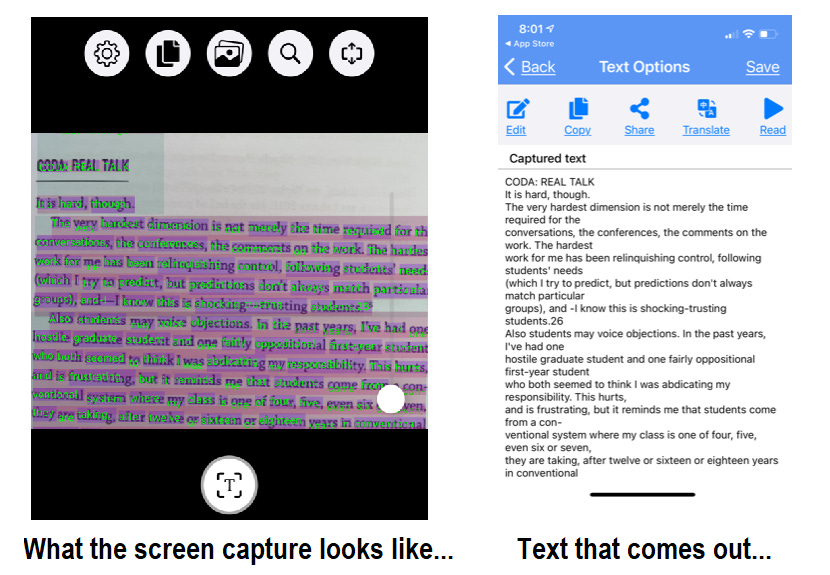Tech Thursday: Use Text Capture Apps
Apps that recognize text from a picture and convert it to text you can edit easily.
I love being able to step away from my computer and phone to read a real book. I’m a person who writes marginalia, underlines, uses sticky notes - reading becomes a very interactive experience. (Right now I’m reading Teaching What You Don’t Know, by Therese Huston). Often I want to save these notes for myself or use a quote from what I’m reading. In the past, I’ve used voice-to-text to read my notes or highlighted quotations from the text back to myself, but I have found a simpler and more accurate way to grab large chunks of text.
Photo-to-Text Apps
The basic idea is that you can use your phone to take a picture of a page out of a book, the app recognizes the printed text and saves the text only, which you can edit within the app, copy and paste into any other program, or send as a note to yourself. There are several different apps, all with very similar functionality, available for both Apple & Android devices. I tested multiple ones on a variety of documents before picking the best two.
BEST: Text Capture ($3.99/one time)
This app works easily and does a very good to excellent job recognizing a typewritten page and converting it to text you can edit in the app, copy/paste, save for later, or share immediately. After a brief free trial period, you do need to purchase the app to continue using it. I rarely pay for apps, but this one I purchased and have continued to use. Here’s what the app interface looks like in use:
I even tested handwriting just to see how accurately the app could capture it, even though all the apps say specifically that they do not work on handwriting. It did a decent job identifying hand-printed text when I was careful to write neatly.
ALTERNATE: Text Grabber ($1.99/month or $9.99/ year) works very much the same, but since it’s a more expensive subscription model without any additional functionality that I found useful, I can’t recommend choosing it over Text Capture.
I hope someone else finds this useful!
Past Tech Thursdays
Student engagement: Interactive quizzing / Online question management for classes & presentations / Wheel of Names (random name generator) / Providing audio feedback
Health: Two programs to reduce eyestrain
Zoom: Screen share in Zoom / How to Zoom in in Zoom
Research: Managing references / Find free versions of articles
Using images: Remove distracting backgrounds from photos / Using screenshots
Google Docs: “Make a copy” function in Google Drive / Working in shared Google docs / Collaborating in Google Slides / Turn Google Forms into a formatted document
Canvas: Canvas “What-if” grades
Productivity: Text Expanders / Mailbird email program / Voice-to-text options / Custom URLs & QR codes / DropBox Paper for collaboration