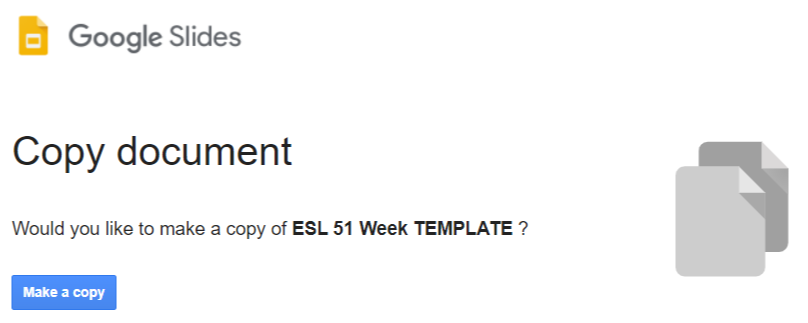Tech Thursday: Make a Copy
Change the link so that collaborators are prompted to make their own copy of a Google Drive file.
One challenge with using Google drive for collaboration is that the default sharing settings allow collaborators to view documents, and you can allow edit access - but sometimes we want students to each have their own copy of a file so they can work independently rather than collaboratively. There’s not a simple or obvious way to share personal copies - but there is a tricky hidden method that works well.
“Make a Copy”
In the past I created videos to walk students through how to make a copy of a file for their own use, but I inevitably would get emails requesting edit access each time I shared a file. This eliminates all of that!
Directions for creating the “Make a copy” link:
Go to the sharing dialogue, select "get shareable link", select "anyone with link can view" then select "copy link".
You should have a link that looks like this:
docs.google.com/spreadsheets/d/<spreadsheetID>/edit?usp=sharing
Then change the last part to /copy instead of /edit?usp=sharing so that it looks like this:
docs.google.com/spreadsheets/d/<spreadsheetID>/copy
Use that link when sharing and the person you are sharing with will get a prompt to "make a copy" when they click it.
If you want to still have access to each student’s work, you’ll have to ask them to share the new document back to you, which is a bit clunky. (I know this process is much simpler for folks using Google Classroom - this is the best work-around I’ve found for the rest of us.)
Past Tech Thursdays
Providing audio feedback
Mailbird email program
Using screenshots
Voice-to-text options
Wheel of Names (random name generator)