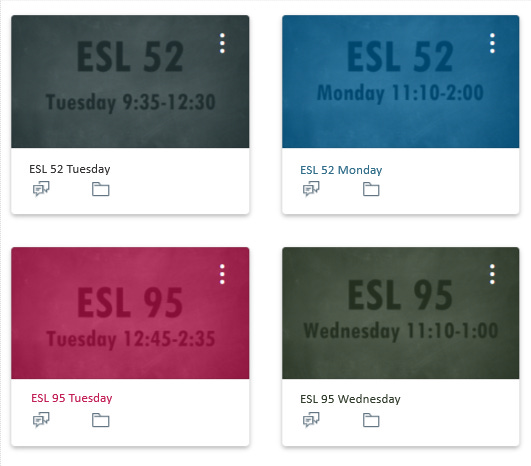Tech Thursday: Canvas Course Labels
A small change to make your Canvas dashboard more easily navigable.
This is such a simple idea that does a lot to help organize your list of courses. If you work on a Canvas campus, you probably have several shells for your fall courses, plus all the organizational spaces (division or department groups, other organizations, course development shells) filling up your Canvas dashboard. If you teach multiple sections of the same course, it can be hard to tell them apart and remember which is which. Yes, each has a different section number, and yes, you can assign a nickname to each section (as in the picture below) which makes knowing which shell belongs to which course a bit easier. Of course, only you can see the nicknames you assign to a section. For faster identification that students can see as well, I like to set a header image that displays the course name and meeting day/time. This is the information that is most helpful to me; you could always just use a unique picture for each course - but again, that unique picture might have meaning for you that doesn’t necessarily help your students remember which course is which.
Here’s a video that walks you through how to change your course image (and nickname/color).
With as much time as we spend working in our virtual school spaces, anything that makes getting where you need to go more quickly is helpful.
Past Tech Thursdays
Student engagement: Climer cards / Digital exit tickets / Interactive quizzing / Online question management for classes & presentations / Wheel of Names (random name generator) / Providing audio feedback
Accessibility: Accessibility Infographics / Two programs to reduce eyestrain
Zoom: Name Breakout Rooms / Screen share in Zoom / How to Zoom in in Zoom
Research: Managing references / Find free versions of articles / Text Capture Apps
Using images: Extract text from images / Remove distracting backgrounds from photos / Using screenshots
Google: “Publish” from Google Drive / Google Classroom updates / “Make a copy” function in Google Drive / Working in shared Google docs / Collaborating in Google Slides / Turn Google Forms into a formatted document
Canvas: Canvas “What-if” grades / Deliver assignment instructions as a Quiz
Productivity: Study Skills Videos / Keeping Notes on Students / Keyboard shortcuts / Text Expanders / Mailbird email program / Voice-to-text options / Custom URLs & QR codes / DropBox Paper for collaboration